Creating a list
1. Click on "New List" button:
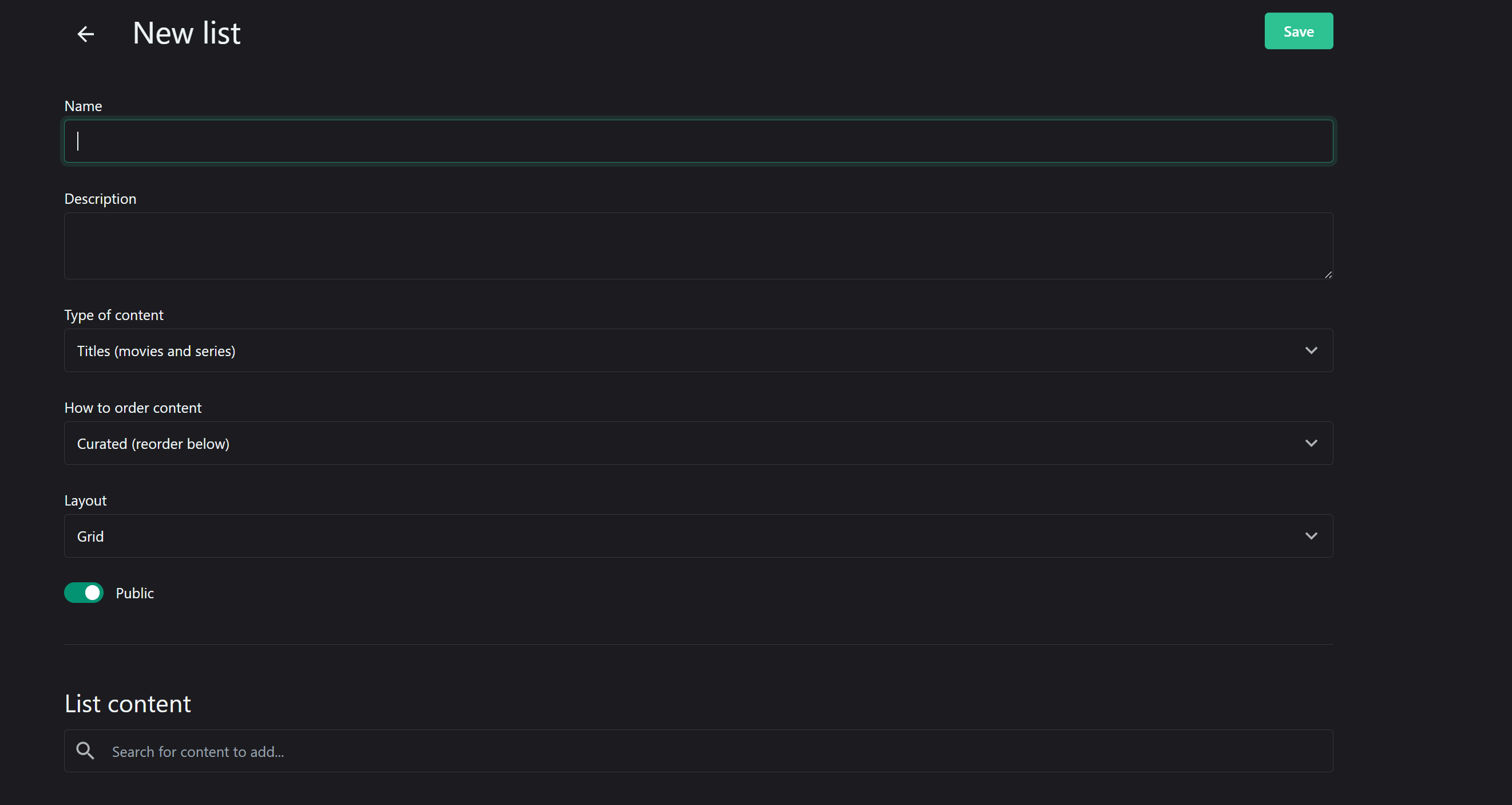
2. Fill in the name and description
3. Choose list type - whether titles (movies or series) or people
4. Select display order (curated, most popular, recently added, highest rated, biggest budget, highest revenue): This feature allows users to customize how their lists are presented.
5. Choose layout (grid, list, landscape): Different layouts can suit different types of content.
6. Set list as public or private, by clicking on the toggle
7. Add the content to its relevant category by searching/typing the related words and selecting title or article category to which it belongs

Related Articles
Creating and Managing Titles
To create and manage Titles, follow this link: Titles - OTT Stream A title page serves as the dedicated landing space for each film or series, encompassing all essential details such as original title, release date, runtime, certification, budget, ...Creating a Macromedia Flash object
NOTE: You need Macromedia Flash player installed on the PC in order to display these objects. Select the object icon in the Object palette and draw a rectangle in the work area. Browse for the flash file or select a capture device from the drop-down ...Creating a Direct Show media object
NOTE: This object supports all direct-show compatible file formats, as long as you have the necessary filters installed on the PC. Select the object icon in the Object palette and draw a rectangle in the work area. Browse for a media file or select a ...Creating a Sequence
Click on the Sequence icon in the object palette and draw a rectangle in the work area. Load a sequence of .tga files. Select a file to preview it in the right. Invert the alpha, if necessary, and click OK.Creating Browser objects
Select the browser icon in the Object palette and draw a rectangle in the work area. Enter the URL to open and click OK You can type a new address in the last toolbar above. Press <Enter> to apply. NOTE: If the page contains links that open in ...