People
The People Management Interface is available here: People - OTT Stream
The People section is designed to help you manage information about individuals associated with your content, primarily actors. This comprehensive interface allows you to view, search, add, and edit entries in your database of people.
At the top of the page, you'll find:
A search bar enabling quick lookups of specific individuals:
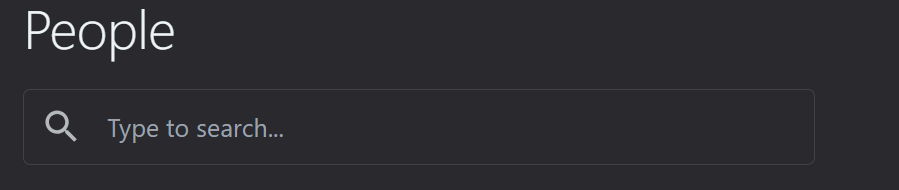

Three action buttons:
a) "Filter": Use this to refine the displayed list based on various criteria
b) Import from TheMovieDB (icon with up and down arrows): to import cast or crew directly from TheMovieDB
c) "Add person" (+): Click to add a new individual to the database
The main table displays detailed information about each person:
- Checkbox: For selecting multiple entries for batch actions
- Person: Displays a thumbnail image and name of the individual
- Birth date: Intended to show the person's date of birth (currently empty in visible entries)
- Page views: Indicates how many times the person's profile has been viewed
- Popularity: A numerical score representing the person's current popularity in the system
- Last updated: The date when the entry was last modified
- Edit icon: Click to modify the person's information
Managing Entries
- To edit an entry, click the pencil icon at the end of the row
- Use the checkbox to select multiple entries for batch operations
- Click the Headings of the table to change the sorting order of the list
- The "Add person" button allows you to create new entries in the database
To add a new person:
1. Upload image for a poster: A high-quality image helps users recognize the person and adds professionalism to your platform. Consider implementing image cropping and resizing tools to ensure consistency across all person profiles.
2. Enter name, known for, birth date, death date (if applicable): These basic details form the core of the person's profile.
The Known for field implements auto-suggestions that pull data for various reputable entertainment jobs to speed up this process.
3. Add biography and birthplace: A comprehensive biography can greatly enhance the value of the person's profile.
4. Select gender and popularity rating: These attributes can be used for filtering and sorting.
Consider offering non-binary gender options to be more inclusive. For popularity rating, you might want to implement an algorithm that automatically updates this based on view counts of associated content.
Related Articles
Profile Page
To access the profile page, follow the link: OTT Stream - Movies, TV and Celebrities The profile page displays several important fields: • Created lists, ratings, reviews, and comments • Followers and following information • Number of followers, ...Creating a list
To create a new list, you can click on Your lists - OTT Stream section and follow these steps: 1. Click on "New List" button: 2. Fill in the name and description 3. Choose list type - whether titles (movies or series) or people 4. Select display ...Reviews
The Reviews section of your OTT platform allows you to manage and moderate user reviews for your content. This interface provides tools to view, edit, and curate reviews, helping maintain the quality of feedback on your platform. A search bar enables ...Content Settings
The content settings are configured here: Settings - OTT Stream This section control how content is displayed across the platform and consist of 3 sub-sections: General: Here you can: - Set rating source (local user rating or TheMovieDB rating ...Menu Customization
The customization of the menus is done here: Menus The section provides options configure the following menus: • Primary (movies, series, people, news, etc): This is the main navigation for your platform. Organize items in order of importance or user ...