Plans
The Subscription Plans section of your OTT platform allows you to manage and configure the various subscription tiers available to your users.
Here's how to navigate and use this important feature:
At the top, you'll see the search bar to quickly find specific plans.
On the right, you have three action buttons:
a) "Filter" to narrow down the displayed plans
b) A refresh icon to sync your plans with Stripe and PayPal
c) "Add new plan" (+) to create new subscription tiers
In the main interface, you will find a table that displays all current subscription plans with the following columns:
- Name: The name of the subscription plan and its monthly price
- Created: The date when the plan was initially created
- Last updated: Date of the most recent modification to the plan
- Edit and Delete icons: For modifying or removing plans
Managing Plans:
- To edit a plan: Click the pencil icon at the end of its row
- To delete a plan: Use the trash can icon
- To add a new plan: Click the "Add new plan" button at the top right
Adding new plan
The Create New Plan dialog window in your platform allows you to set up new subscription tiers for your service:
Click the "Add new plan" button on the Subscription Plans page
Follow the steps for plan configuration:
a) Name: Enter a unique, descriptive name for the new plan in the text field provided.
b) Description: Use the larger text area to add a detailed description of the plan's features and benefits.

c) Position in pricing table: Select where this plan should appear in your pricing hierarchy from the dropdown menu.
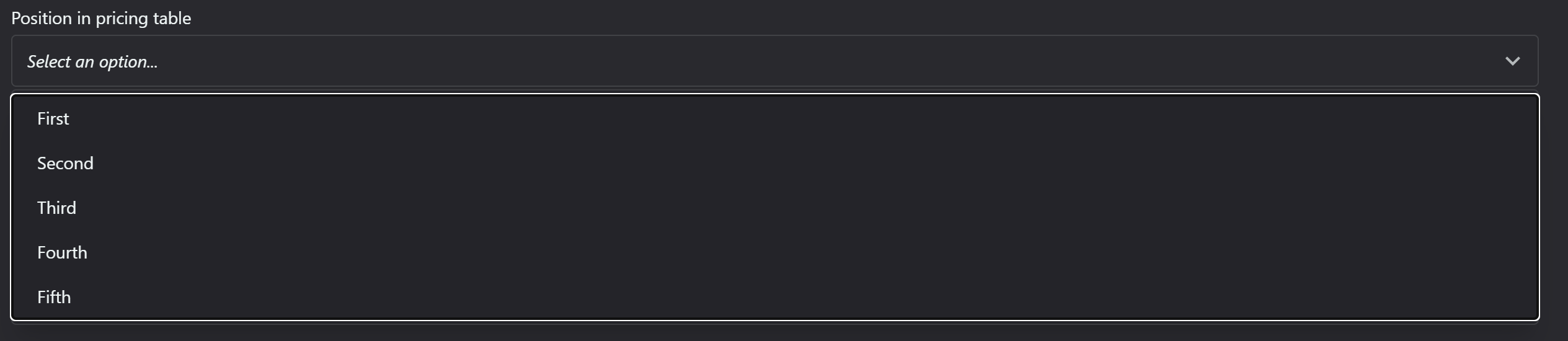
d) Allowed storage space: Specify the total storage space users on this plan are allowed, measured in bytes, KB, MB, GB or TB.

e) Plan visibility options:
- Recommend: Plan will be displayed prominently on pricing page.
- Hidden: Plan will not be shown on pricing or upgrade pages.
- Free: Will be assigned to all users if they are not subscribed already.
f) Feature list: Click "Add another line" to input features specific to this plan.
g) Pricing: Click "Add another price" to set up different pricing tiers (e.g., monthly, yearly) in different courency.
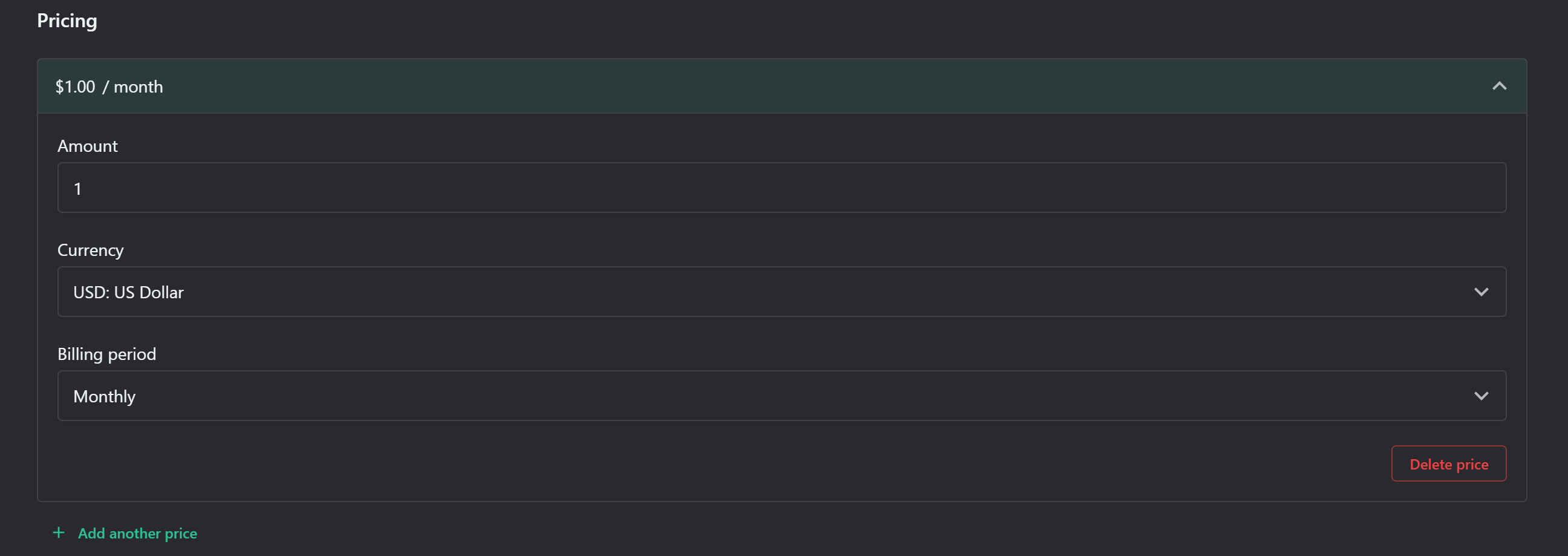
h) Permissions: Expandable sections (Admin, API, Roles, Custom Pages, Files, Users, Localizations, Settings, Plans, Invoices, Tags, Titles, Comments, Reviews, People, News, Videos, Lists) allow you to set specific permissions for this plan.
Related Articles
Homepage
The homepage serves as the primary entry point for your users and potential subscribers. It's designed to be visually appealing, informative, and easy to navigate, showcasing the best of what your platform has to offer This section will guide you ...Roles
The Roles section of your OTT platform allows you to manage user roles and permissions. This interface provides tools to view, add, and edit roles, which are crucial for controlling access and functionality across your streaming service. A search bar ...Users
The Users section displays a list of all registered users on your OTT platform. This interface allows administrators to manage user accounts, view user details, and perform various actions. In the top area, you'll find A search bar that allows you to ...Is there a guide how to prepare Windows for Playbox Products?
Yes, there is a guide that helps you make the correct settings and install the right components of Windows 10 before installing Playbox Products. Please see them below: Please contact our Support Team at support@playboxtechnology.com if you need hep ...