Roles
This interface provides tools to view, add, and edit roles, which are crucial for controlling access and functionality across your streaming service.
A search bar enables quick lookups of specific roles
Three buttons on the right display:
a) "Filter" to refine the displayed roles based on various criteria
b) A download button (likely for exporting role data)
c) "Add new role" (+) to create a new role
Role Management
- To edit a role, click the pencil icon at the end of the row
- Use the checkbox to select multiple roles for batch operations
- Sort the data by role, type and date of update from the header of the column
- The "Add new role" button allows you to create new roles as needed
To add new role, click on Add new role button.
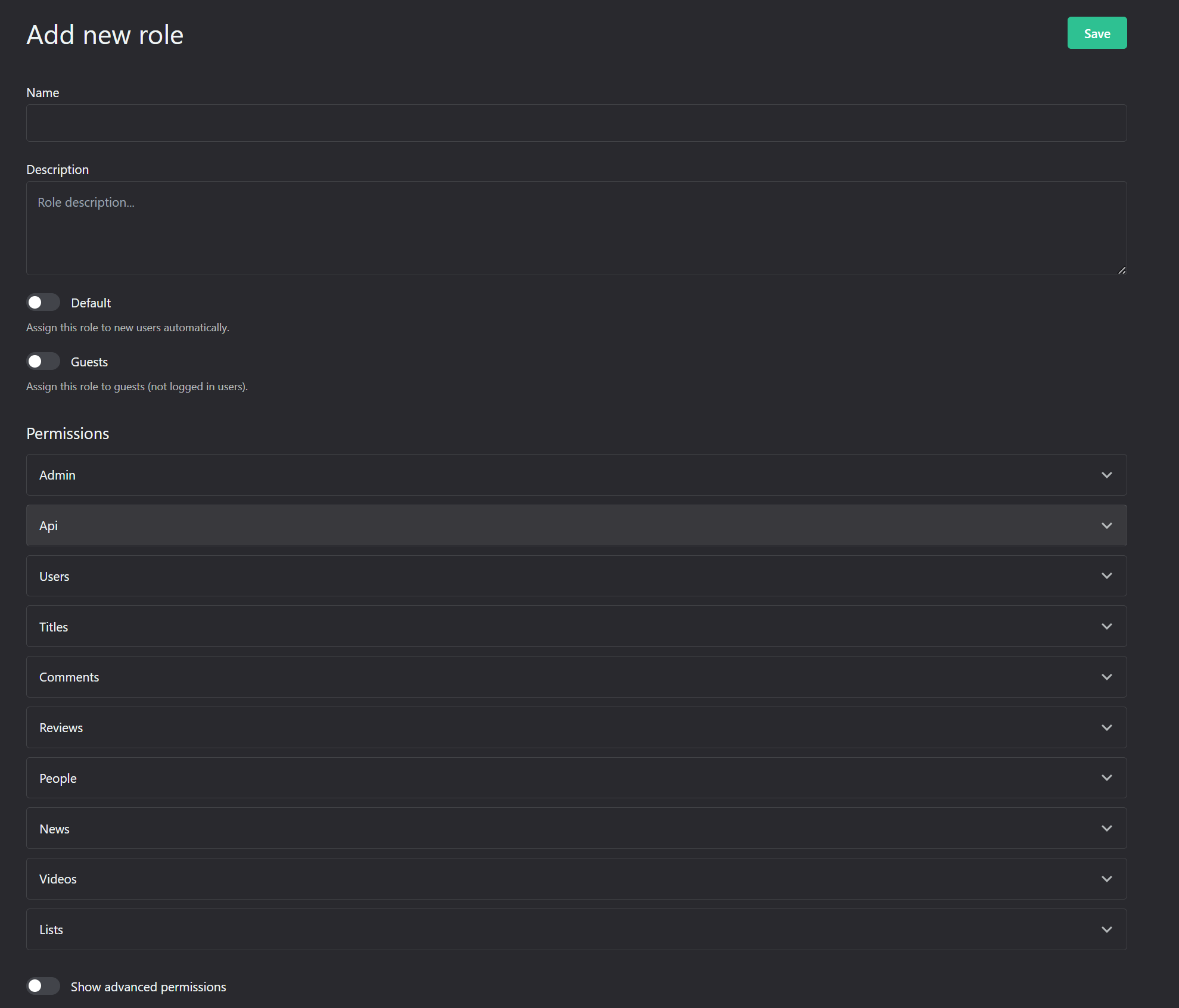
The interface allows you to do Role Configuration by:
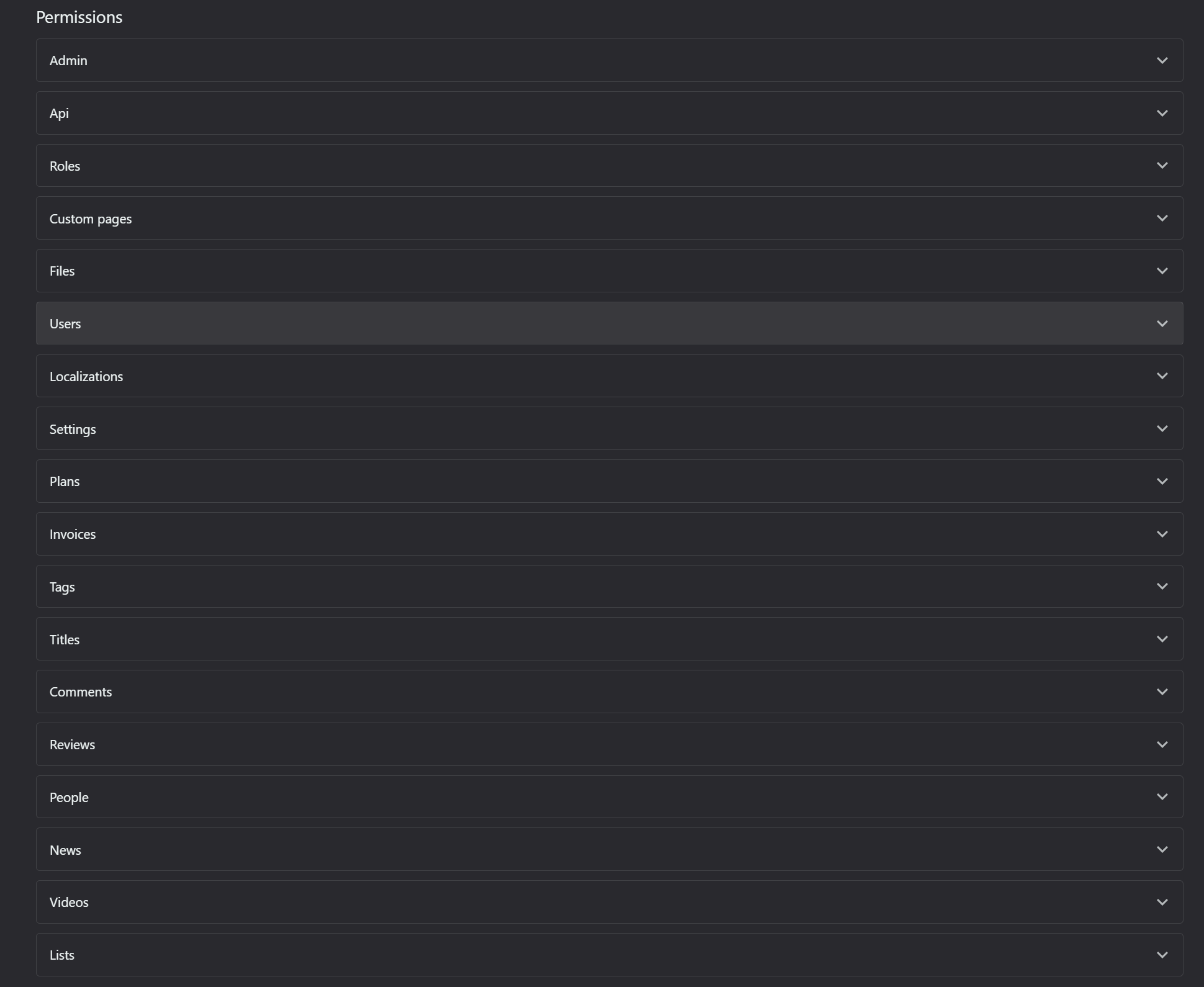
a) Name: Enter a unique, descriptive name for the new role in the text field provided.

b) Description:

Use the larger text area to add a detailed description of the role's purpose and responsibilities.
c) Role Type: Two toggle button options are available:
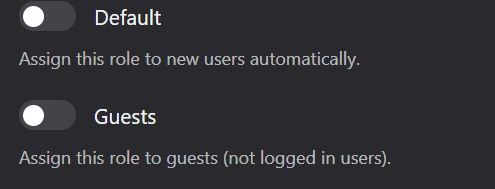
Default: Select this to automatically assign this role to new users.
Guests: Choose this for roles assigned to non-logged-in users.
d) Permissions:
A list of expandable sections allows you to set specific permissions for various areas of the platform:
- Admin
- API
- Roles
- Custom pages
- Files
- Users
- Localizations
- Settings
- Plans
- Invoices
- Tags
- Titles
- Comments
- Reviews
- People
- News
- Videos
- Lists
Click on each section to expand and configure detailed permissions.
The permissions list can be expanded or collapsed from this toggle.
Related Articles
Users
The Users section displays a list of all registered users on your OTT platform. This interface allows administrators to manage user accounts, view user details, and perform various actions. In the top area, you'll find A search bar that allows you to ...Menu Customization
The customization of the menus is done here: Menus The section provides options configure the following menus: • Primary (movies, series, people, news, etc): This is the main navigation for your platform. Organize items in order of importance or user ...Introduction
Welcome to the user manual for the OTT (Over-The-Top) Content Management System (CMS) platform, powered by PlayBox Technology. This comprehensive guide will walk you through the setup, configuration, and management of your OTT CMS, enabling you to ...Plans
The Subscription Plans section of your OTT platform allows you to manage and configure the various subscription tiers available to your users. Here's how to navigate and use this important feature: At the top, you'll see the search bar to quickly ...Landing Page Customization
The customization of the landing page can be done here: Appearance - OTT Stream The user can perform several important changes on the landing page: 1. Update header title, subtitle, and image: The landing page is prime area for capturing user ...