Video and Streaming Settings
This section organizes how videos are played and displayed on the platform in the following steps:
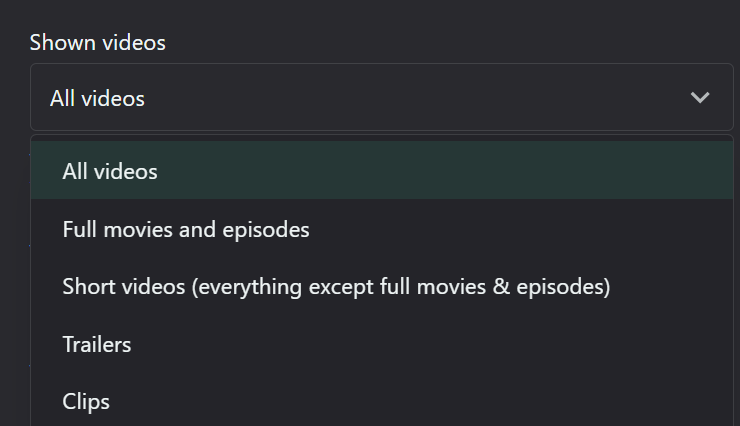
The sorting method can significantly impact content discovery, particularly when multiple videos are displayed on the page, how they will be sorted by default. Options like release date, popularity, or user rating can each provide a different browsing experience.


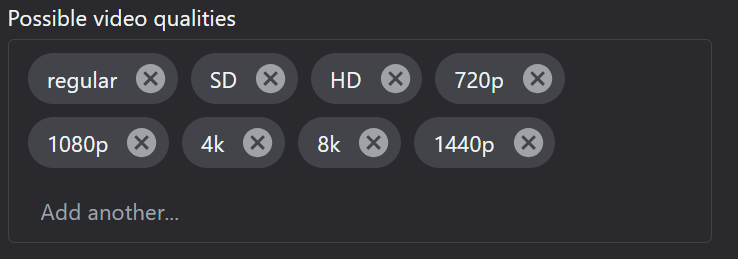
- Set types of videos to show (all, full videos/episodes, short videos, trailers, clips):
This affects how users browse and discover content, e.g. what type of videos should be displayed in title and episode pages (if there is more then one video attached). Consider your content library and user preferences when configuring this option.
- Choose default sorting method for multiple videos:
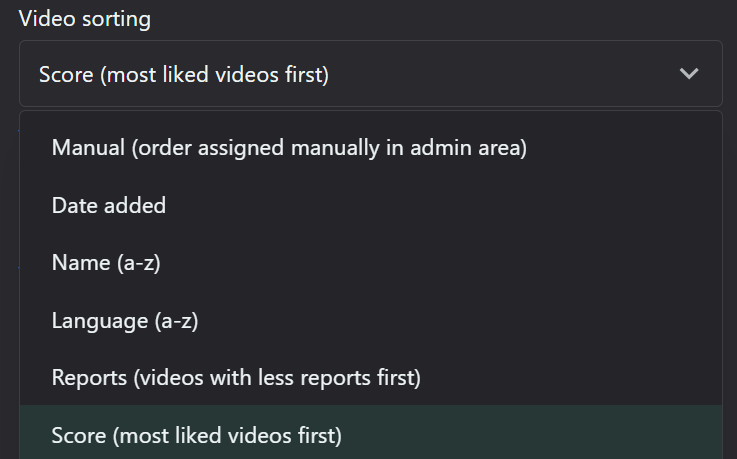
The sorting method can significantly impact content discovery, particularly when multiple videos are displayed on the page, how they will be sorted by default. Options like release date, popularity, or user rating can each provide a different browsing experience.
- Enable/disable full movie/episode play on "play" button click:
This setting affects user expectations when clicking the play button. If disabled, consider clearly indicating what will play (e.g., full movie or episode) to avoid user frustration. When this setting is disabled, clicks on "play" buttons across the platform, will enable viewing of all content from full movie or episode to trailers and clips.
- Show/hide alternative videos on watch page:
Similar/alternative videos offer recommendations to the viewer to the main content they are watching.
- Enable/disable play button on main title header:

A prominent play button, displayed on main title header, can encourage immediate engagement but may also lead to accidental plays.
- Set possible video qualities (regular, SD, HD, 720p, 1080p, 4K, 8K, 1440p):
Offering multiple quality options allows users to balance video quality with their internet speed. Consider implementing adaptive bitrate streaming to automatically adjust quality based on the user's connection. Default quality preferences is added manually in the this designated area.
Related Articles
Content Settings
The content settings are configured here: Settings - OTT Stream This section control how content is displayed across the platform and consist of 3 sub-sections: General: Here you can: - Set rating source (local user rating or TheMovieDB rating ...Automated video resizing
NOTE: Hardware dependent feature! Open Settings menu > Modules >Remote tab. Select the Video ResizeCtrl Output and enable it. Press Configure to create a list of resizing presets. Use the mouse to squeeze and drag around the preset, or resize it ...Can I insert graphics while streaming?
Yes, it is possible to insert graphics while streaming, but you have to take into consideration the follwoing deficiencies: · the host server needs to have sufficient CPU power · multi-channel streaming from the same chassis will be low ...Supported Video Encoders Property Pages
async_depth - h264_qsv - hevc_qsv - mpeg2_qsv Maximum processing parallelism (from 1 to INT_MAX) (default 4) avbr_accuracy - h264_qsv - hevc_qsv - mpeg2_qsv Accuracy of the AVBR ratecontrol (from 0 to INT_MAX) (default 0) avbr_convergence - h264_qsv ...How to make money from video content?
How to make money from video content? History of Broadcasting In the days, not so long ago, when terrestrial television was pretty much the only game in town, technology limited us to just a handful of channels. 1920-1940s - Early stages Broadcasting ...