Appearance Editor - General
The appearance editor can be found here: Appearance - OTT Stream
This section allows the user to carry out those tasks:
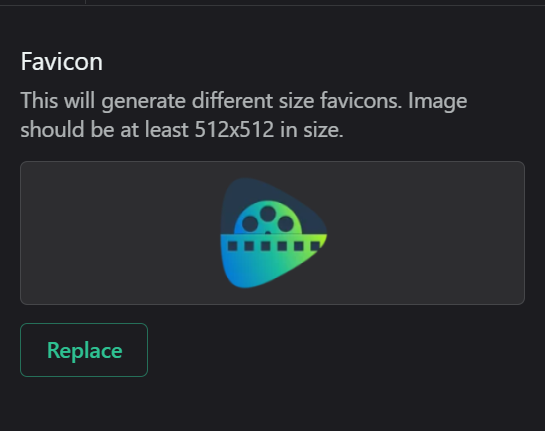
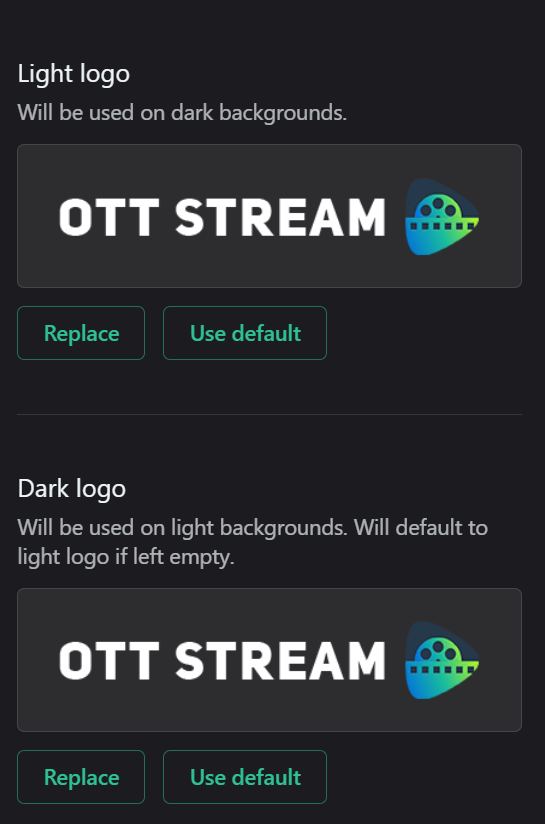
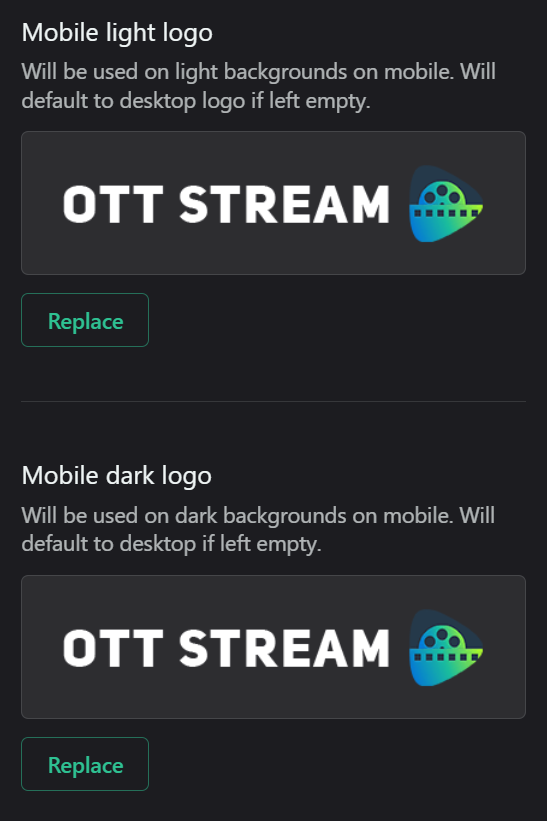
• Set platform name and description: This information is used in various places across the platform and in search results. Craft a concise but descriptive platform description that highlights your unique value proposition.
• Upload favicon: This small but important detail helps users identify your site in browser tabs. Ensure the favicon is recognizable even at small sizes. Image should be at least 512x512 in size.
• Upload light and dark logos for desktop and mobile versions: Having separate logos ensures your branding looks great in all modes and on all devices. Consider how your logo will look against different background colors. The light logo will be used on dark backgrounds. The dark logo will be used on light backgrounds. If the section is left empty, the platform will automatically apply the default logo to the light logo. The same applies for the mobile logos.
• Set platform name and description: This information is used in various places across the platform and in search results. Craft a concise but descriptive platform description that highlights your unique value proposition.
Related Articles
General Settings
The general settings of the platform are configured here: Settings - OTT Stream Follow these steps to facilitate the process: • Set primary platform URL (domain): This is the main address users will use to access your platform. Ensure you have proper ...Customizations
CSS is a coding language that allows you to apply styles customization to change the look and feel of your website. If you have a web developer on your team, you can personalise the look and feel of your OTT CMS platform by adding CSS to the Custom ...Supported output swichers
External devices like video routers, video switchers, etc. are controlled by AirBox (Pro Option) and the UMC plug-in. Additional external devices not listed below can be also supported upon request. AirBox Output devices supported · Nevion (ex ...PlayBox / Closed Caption Enable
To enable Close Caption, open Registry Editor Navigate to : HKEY_CURRENT_USER\Software\Digital Media Technologies Ltd.\PlayBox\MixedPlugin\Source\ To enable Close Caption, open Registry Editor Navigate to : HKEY_CURRENT_USER\Software\Digital Media ...Custom Code
To add custom code, follow this link: Custom code The section of the platform has 2 areas: • Custom CSS: This allows for fine-tuned control over your platform's appearance. Ensure custom CSS doesn't break responsive layouts or accessibility features. ...